If you want to know how to cancel Spotify premium subscription then you are right place to scroll down the page. However, circumstances may arise where you no longer find the need for the premium subscription you have already invested in. Spotify gives premium offers fairly liberal three-month trial free for a new user.
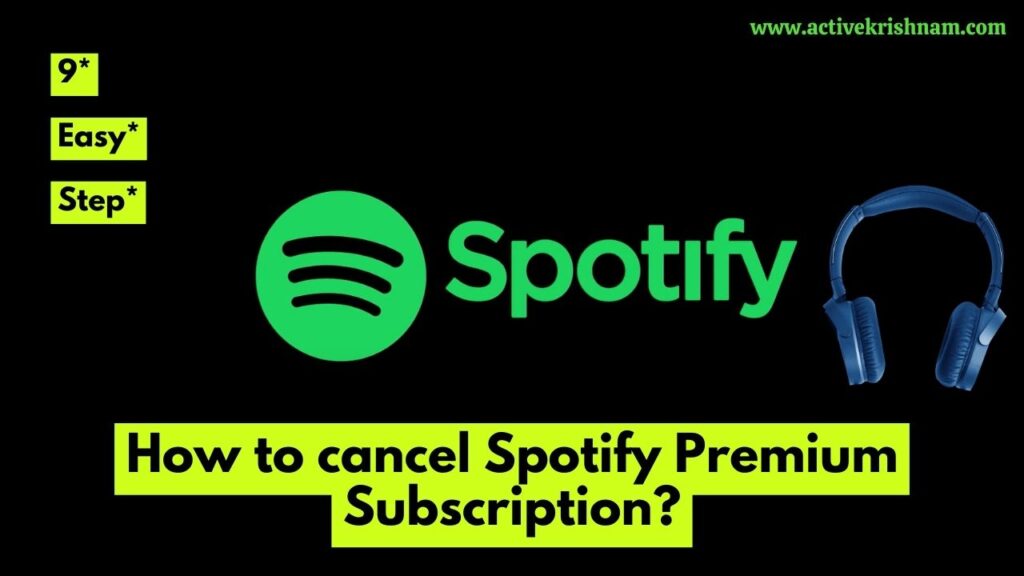
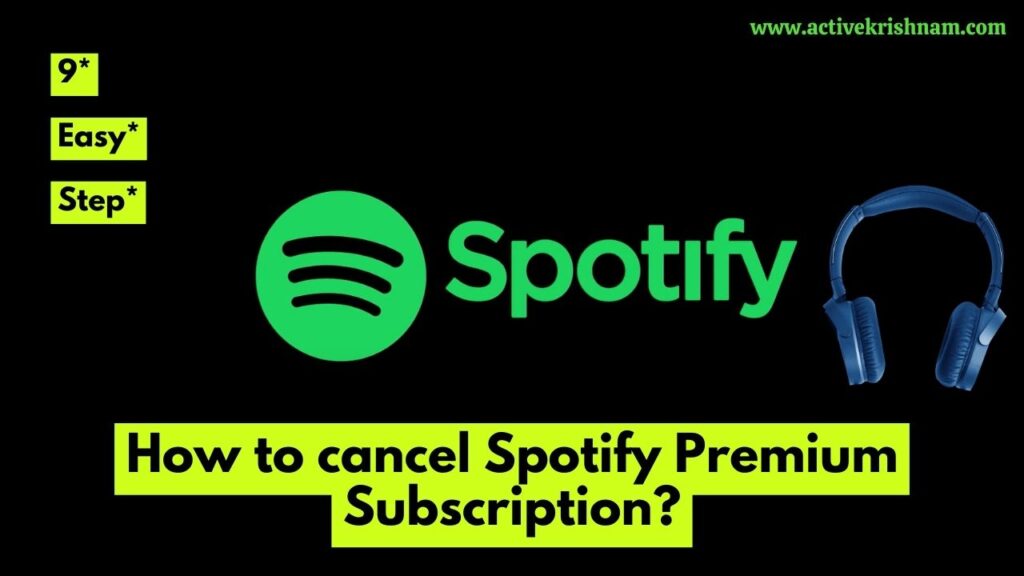
Fortunately, canceling your Spotify Premium account is a straight forward process that can be completed effortlessly. By taking a few swift actions, you can easily and quickly terminate your premium subscription, whether you’ve ceased using Spotify altogether or simply desire a change. Here’s how to easily and quickly cancel your premium subscription, You can follow the some steps mentioned below .
Table of Contents
8 Easy steps : How to cancel Spotify premium subscription
Step 1: Log into Your Spotify Account
You’ll need to subscribe in to your Spotify account to begin the process of how to cancel Spotify premium subscription. You can do this on your laptop, desktop, android mobile phone using the Spotify app or a web player. Not only that, but you can use Settings to end your Premium class after you’ve logged in.
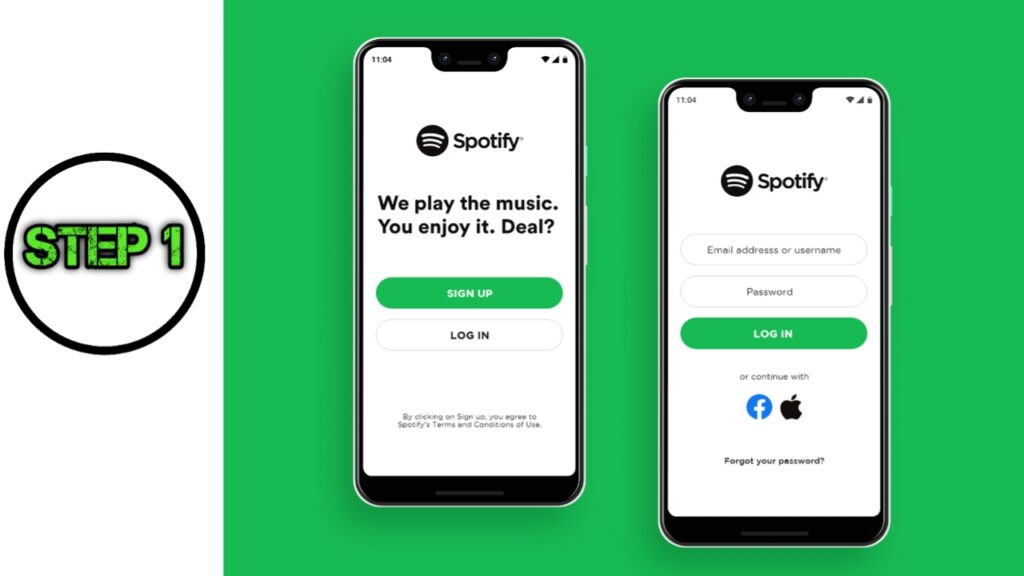
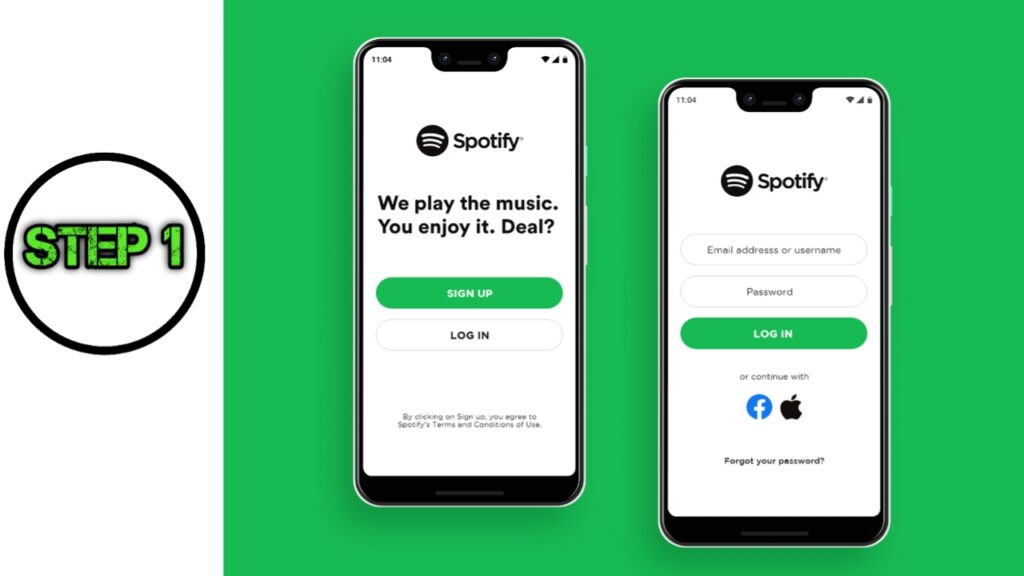
Step 2: Access Your Account Settings
Once you’re logged in, you should see your setting icon at the top right corner of your home screen. Click on to access your profile, user name, plan, email and also you can see a dropdown menu with several options to change all the general settings and modify.
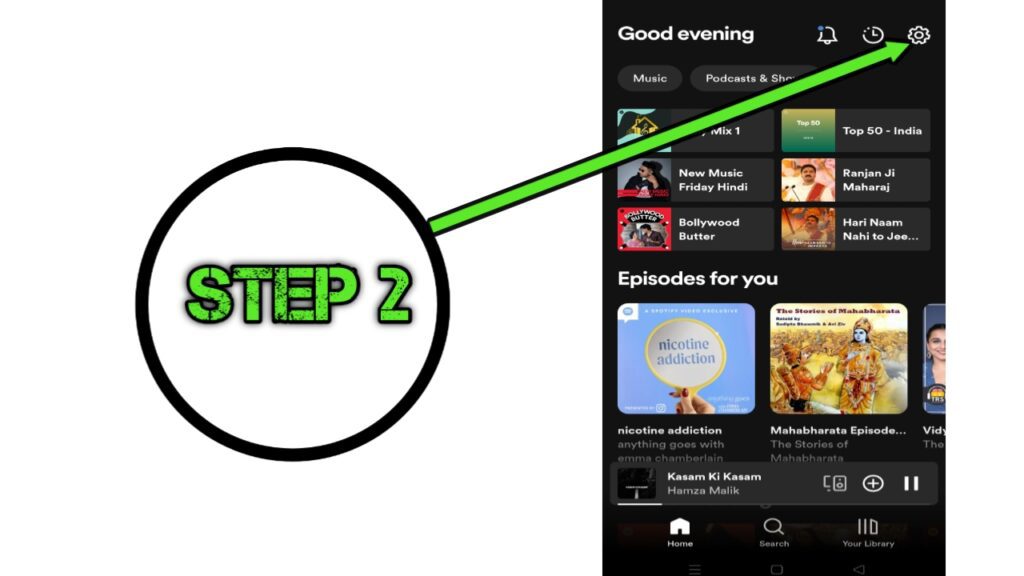
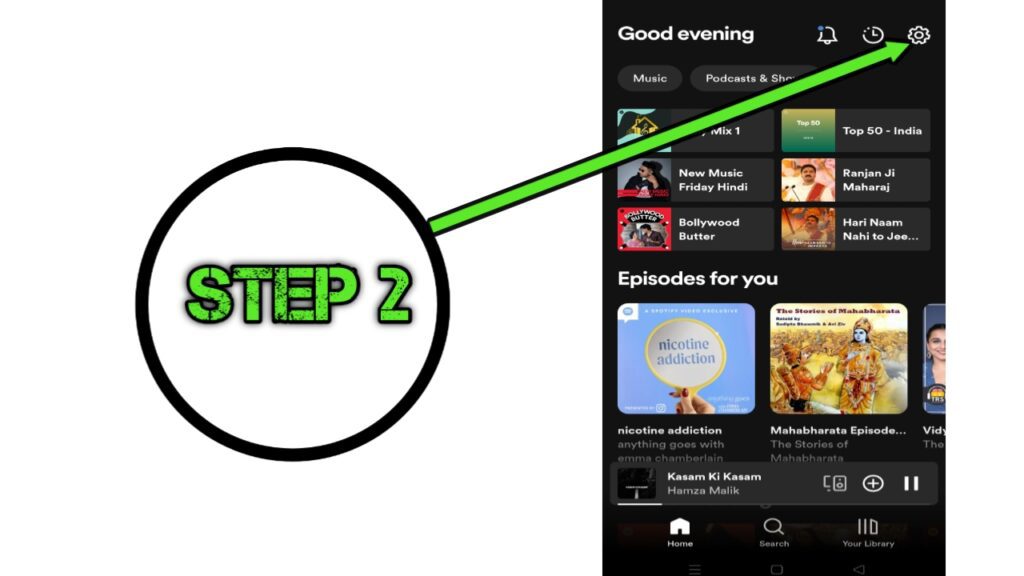
Step 3: Click “Premium Plan/View your Plan”
Click on “Premium Plan/View your Plan” to explore our exclusive premium offerings tailored to enhance your experience. Unveil a world of additional benefits, including ad-free browsing, access to premium content, priority customer support, and more.
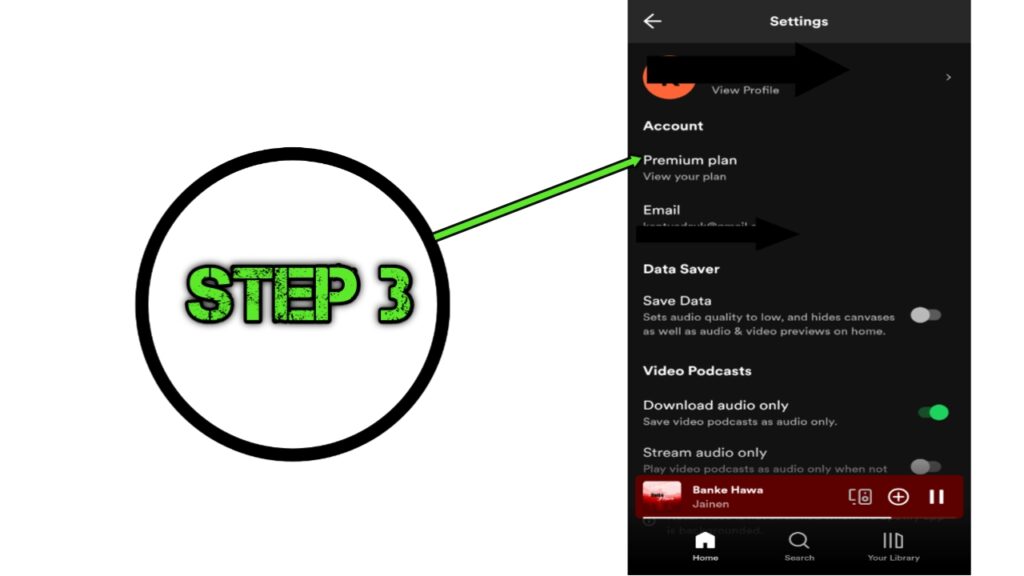
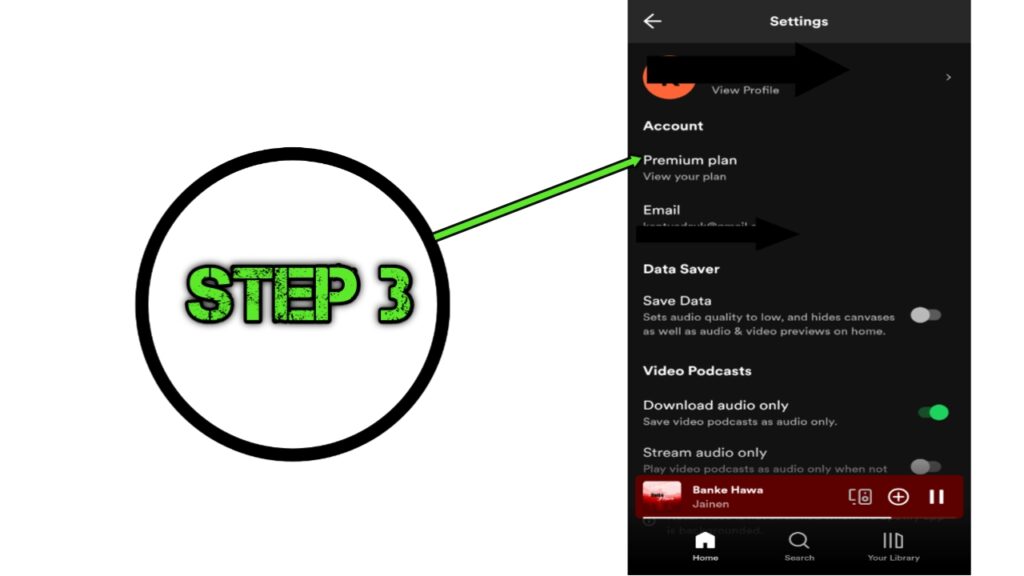
Step 4 : Click on “See available Plans”
Click on “See available plans” You can see all the plans for individual, Duo, Family, Student, and Mini subscriptions provide to Spotify customers.
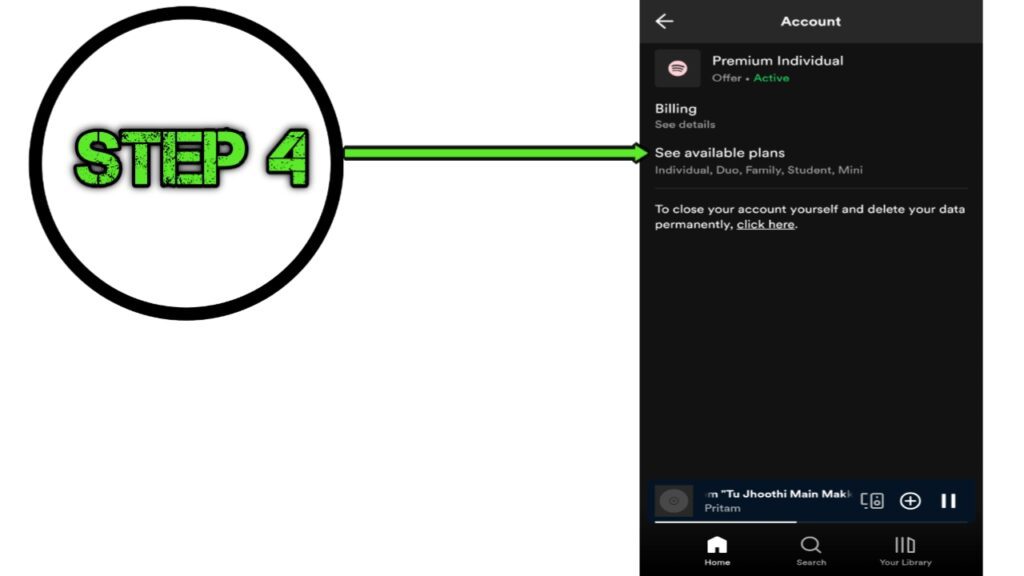
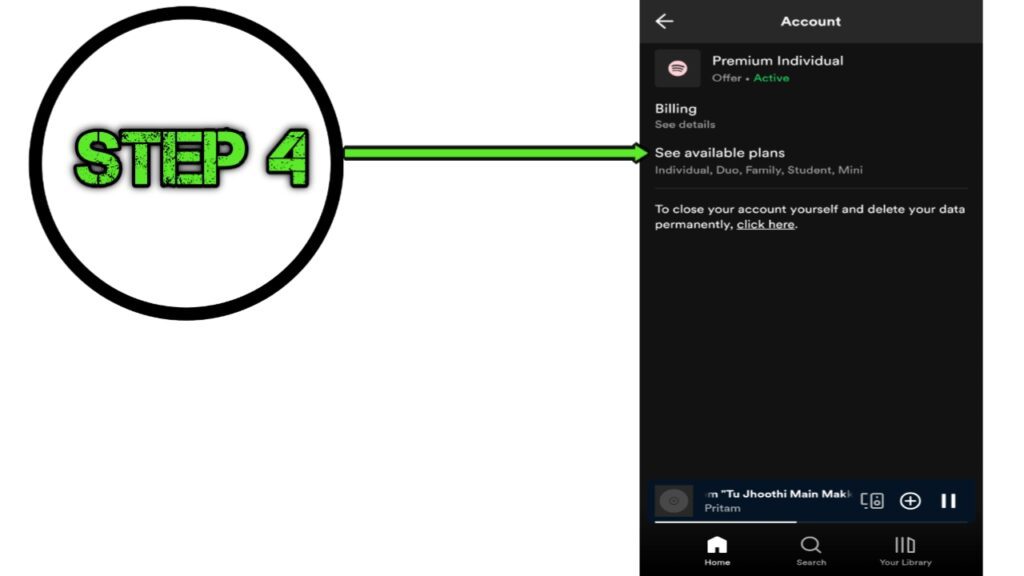
Step 5 : Click on “Change Your Plan”
Easily upgrade your experience by clicking on “Change Your Plan” to explore various new options. Enhance your membership with a simple click and unlock additional features tailored to your preferences.
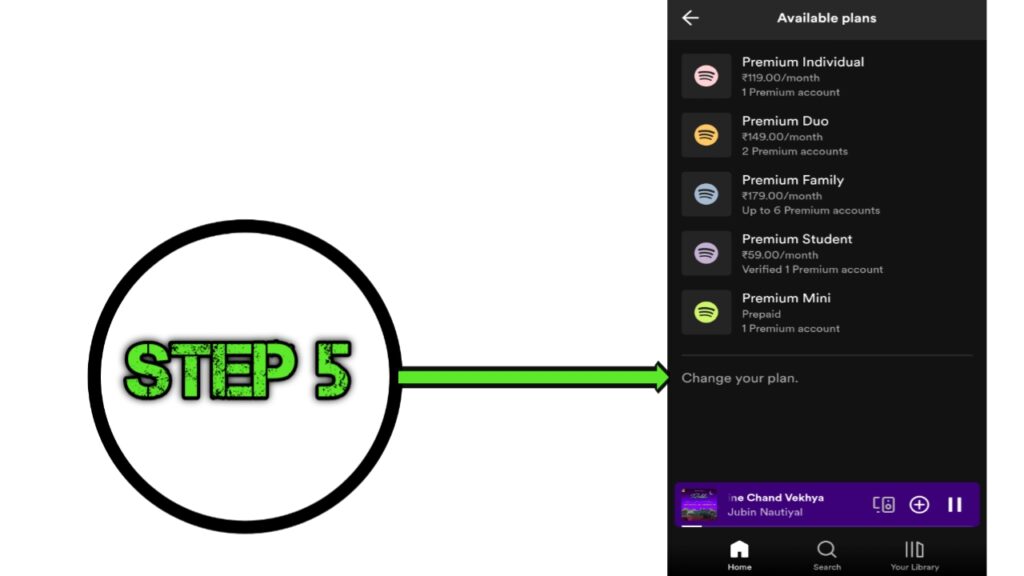
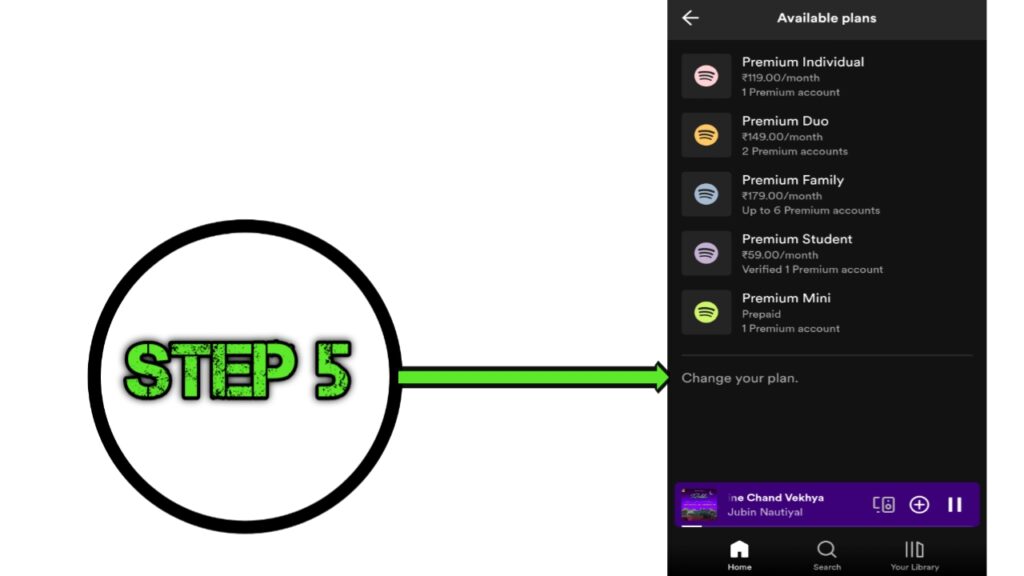
Step 6 : Check your Current Plan
When you click on change your plan you are moved to the account overview section. In this section, you can see your current plan, renew premium.


Step 7: Scroll Down and click on “Change plan”
After scrolling down the account overview ‘Home’ section, see your change plan section to change your current premium plan, renew your premium and sign out everywhere.
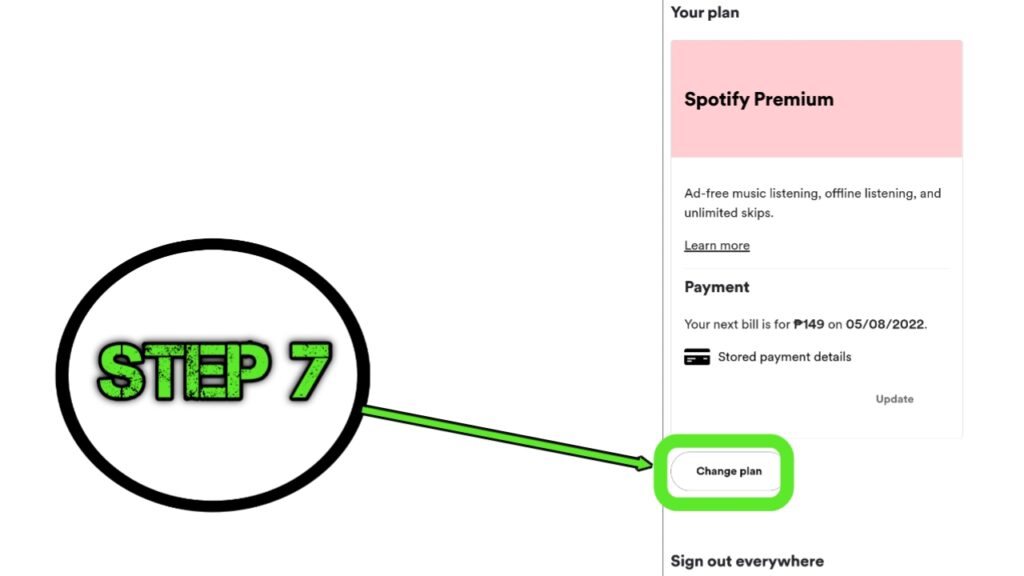
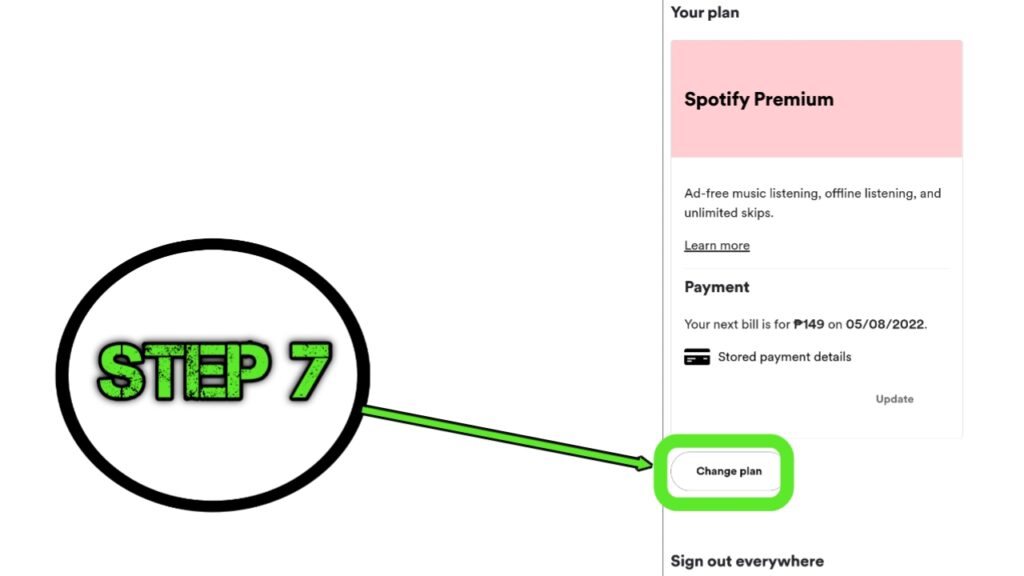
Step 8: Cancel Your Premium Subscription
After clicking “change plan>Switching to Free cancel your Premium plan” you are redirected to Spotify Free Section to “Cancel Premium ” the ‘Cancel Premium option, Spotify will ask you to confirm that you want to cancel your subscription. You will also see what date your subscription will revert to the free version of Spotify. Confirm your cancellation by clicking on the ‘Yes, Cancel’ option.
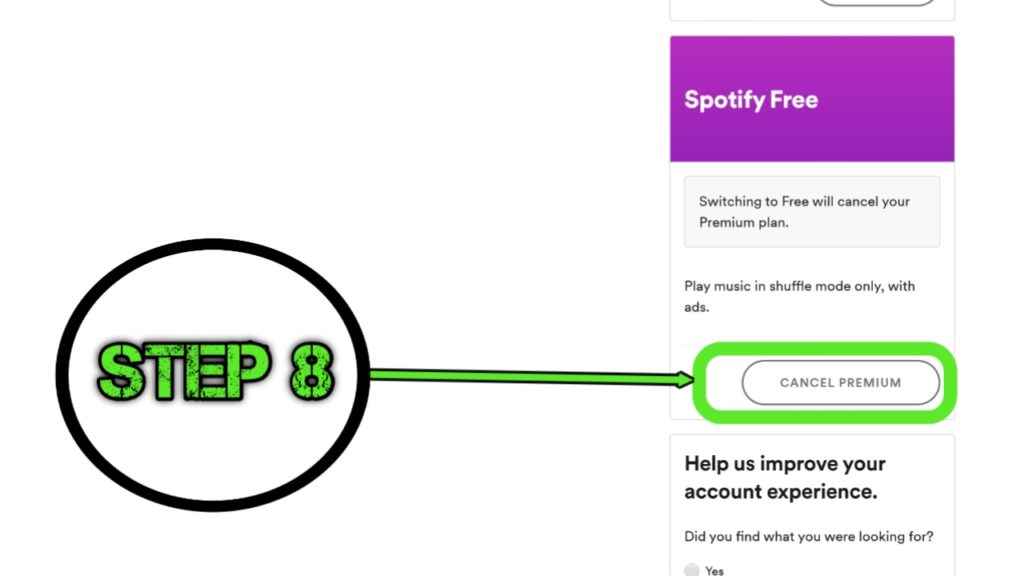
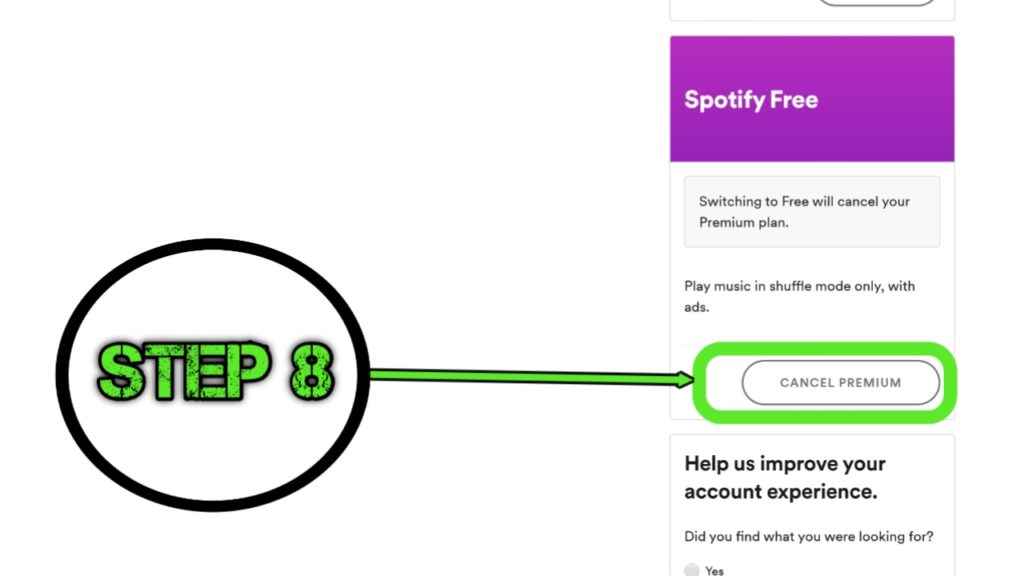
Step 9: Click on ‘Yes, Cancel’
the ‘Cancel Premium option, Spotify will ask you to confirm that you want to cancel your subscription. You will also see what date your subscription will revert to the free version of Spotify. Confirm your cancellation by clicking on the ‘Yes, Cancel’ option.
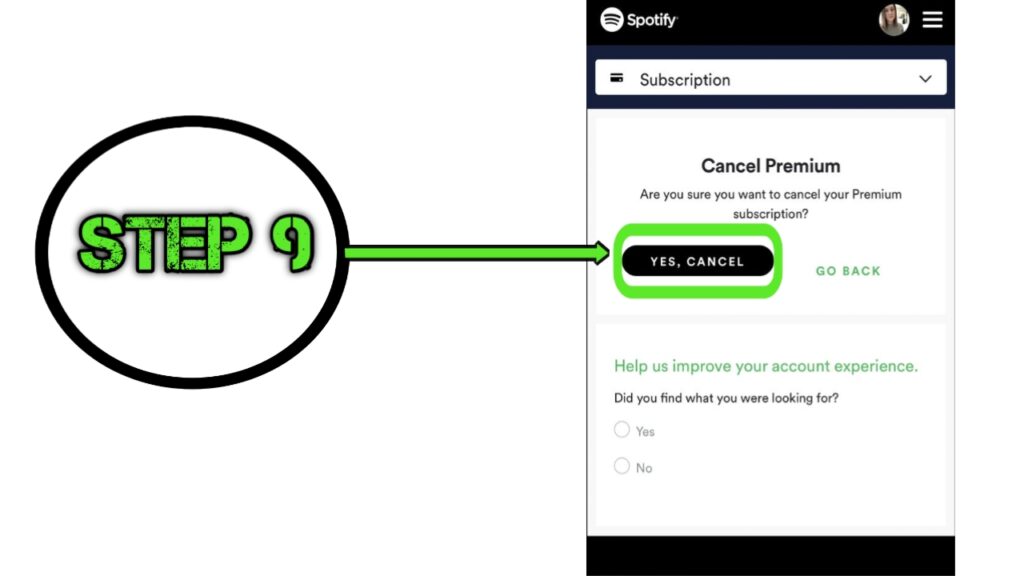
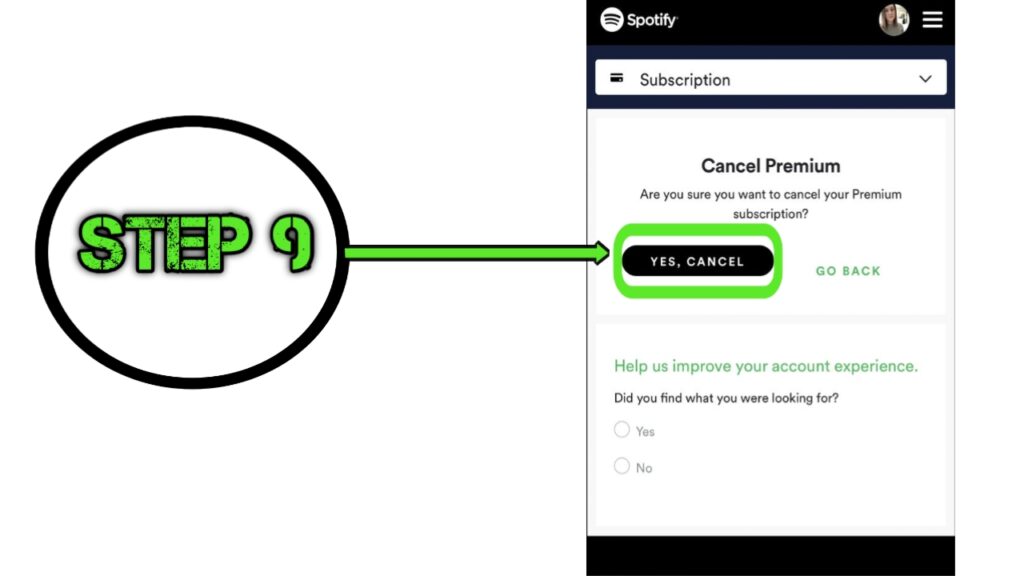
6G technology and how it works: Exploring the Future Tech– Click here
Future scope of 6G technology and how it works? – Click here
FAQs:
Question: How to cancel Spotify Premium subscription on mobile?
Ans: To examine the available plans, scroll down to the Change plan option on the Account summary page. Scroll all the way to the bottom of the Available plans page and select Cancel Premium next to the Spotify Free section. The website opens a page outlining the advantages you’ll lose and the changes to your experience.
Question: Can you cancel Spotify Premium early?
Ans: You can cancel at any time and keep the products you purchased if you decide you no longer want Premium. Until your next payment is due, you’ll continue to be a Premium member. Your account will thereafter become free.
Question: How do I remove my credit card from Spotify?
Ans: Access “Manage Subscriptions and Payment” to take control of your billing preferences. From there, choose “Change Payment method or credit card details,” granting you the flexibility to update your payment information effortlessly. Easily remove existing card details or seamlessly add alternative payment options, such as PayPal, for added convenience and peace of mind.

Pingback: Is it beneficial to buy online grocery shopping from Flipkart(2023)
Pingback: Search Engine Optimization: 10 Type SEO Boosting Online Visibility
Pingback: Coin Master Free Spins Link: Unlock Unlimited Rewards
Pingback: How to Check Daily Data Balance in Jio (2024)